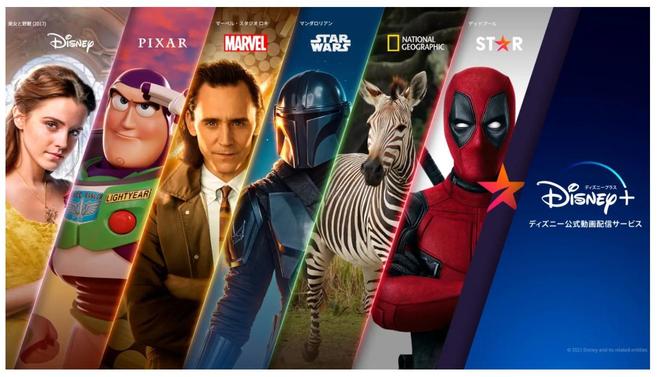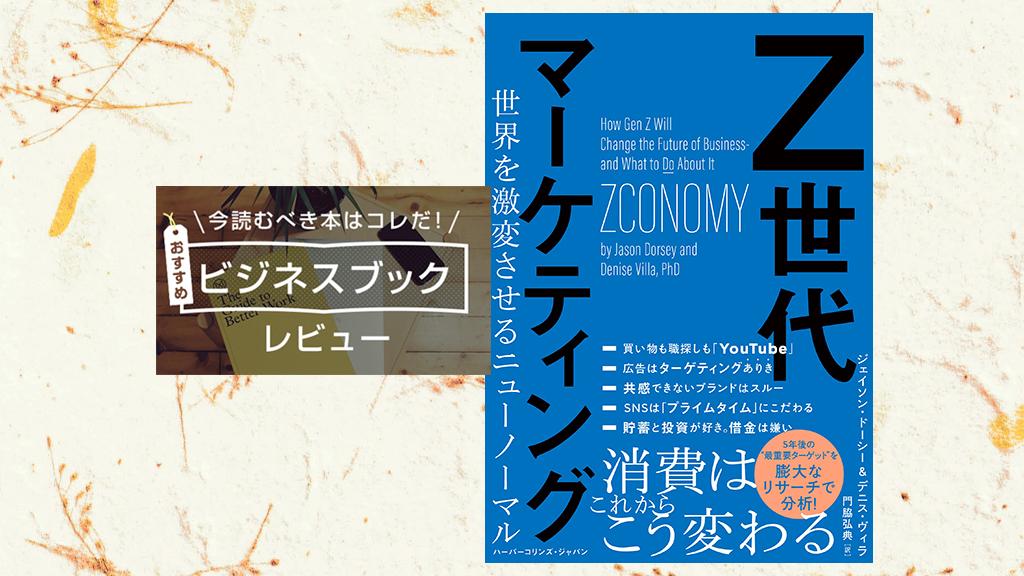I don't want to miss the notification because I want to reply quickly.But there are times when you can't get a notification for some reason.In such a case, let's verify the cause of the notification one by one.
Have you cut the talk notification?
LINE has a setting that allows you to turn on and off for each talk room, such as one -on -one talks and group talks.Have you forgotten to turn it on while setting the notification off for some time?It is difficult to tell whether the talk room notification icon is set on/off, so let's check it just in case.The menu at the top right of the talk room is displayed, and if the icon "Notification is turned off", the notification is "on".
Did you turn off the LINE app notification
There are several types of LINE notifications, such as completely off the notification or pause (off the time).In addition, you can set a detailed set of how to notify when you open LINE, and how to notify yourself (@account name) in a talk room that turns off the notification.Perhaps the settings around this may not be notified, so if you do not receive LINE notifications, review the notification settings in the LINE app.
If the setting is correct but the notification does not come
If the setting is as expected but the notification does not come, you may be able to get the notification once you turn off the "notification" once and turn it on again from the LINE app settings.Please, try it.
Isn't the notification out of the smartphone setting?
LINE notifications are controlled by LINE app settings and smartphone settings.Even if the notification is turned on with the LINE app, the notification will not come if the notification is turned off in the smartphone setting.So, let's check the smartphone notification settings.
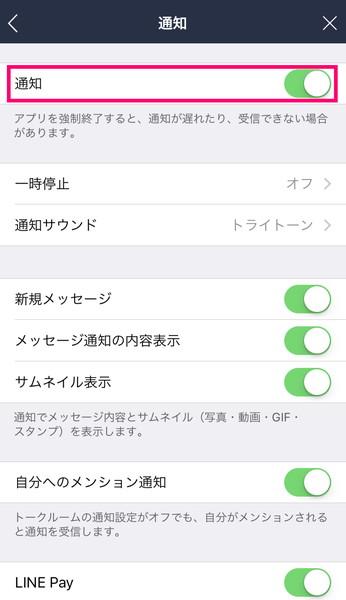
In iOS, "LINE" is turned on from "Notification" in "Settings".Also, be careful if the terminal is "good night mode", so you will not be notified of LINE.
The Android varies depending on the OS version and the type of terminal, but select "LINE" from "Sound and Notification" in "Settings" and check "Notification".If "All blocks" are turned on, no LINE notifications will be displayed.
In addition, some Android models are prepared that do not notify the lock screen during power saving mode.Even in power saving mode, you may be able to set it for each application so that you can receive notifications on the screen, so please check.
If you are using a PC version LINE, let's review the settings
If you are using a PC version of LINE, the settings in the PC version LINE may affect your smartphone LINE.In the setting of the PC version LINE, there is an item called "If you use the PC version, you will notify the smartphone version".You will not be able to receive notifications.
If the PC version of LINE users cannot receive LINE notifications on a smartphone, this setting may be on.
It may be influenced by communication status
When a message is sent on LINE, the communication line may happen to be delayed due to poor communication line.If you feel strange, you may improve by walking and changing the location or switching the connection to either Wi-Fi or LTE.
If the setting is correct, restart your smartphone
Even if you review the LINE app or smartphone settings mentioned so far, if you do not receive the notification, restart your smartphone may help you resolve it.Until now, if you have received LINE notifications without any problems, and you don't remember changing the settings, try restarting.
* Below, March 4, 2019 posted
Because the "pop -up notification" of LINE has been abolished (Android)
Android version of LINE (version 8) distributed in November 2018.17.In 0), the pop -up notification has been abolished.A pop -up notification is a notification that is displayed in the center of the screen.The target is Android 7.It is 0 or later.
The pop -up notification was convenient not only to immediately notice the message that arrived on LINE, but also to check the past notifications back, but since the Android OS has changed specifications for notifications, it has been abolished.It looks like it is.
LINE version 8 on Android device.17.Users who use 0 or later will not be able to use pop -up notifications unless LINE supports pop -up notification again.In the future, the target user will check the contents of the LINE message with the banner notification of the smartphone and the notification dot.In addition, you can check the contents of the LINE message on the lock screen.
Turn on the lock screen notification in the smartphone settings and turn on the LINE notification.I will explain the method in detail, but please note that the menu name etc. differs depending on the terminal.
Open the smartphone settings and set the "Lock screen notification" in "Lock screen settings" from "Security and current location information" other than "Not display all notifications".
Next, let's make sure that "Notification" is turned on from "Settings" in the LINE app.Next, tap "Message Notification".
After opening the "Message Notification", select the "Importance" or more and "Lock screen" other than "Not displaying notifications".