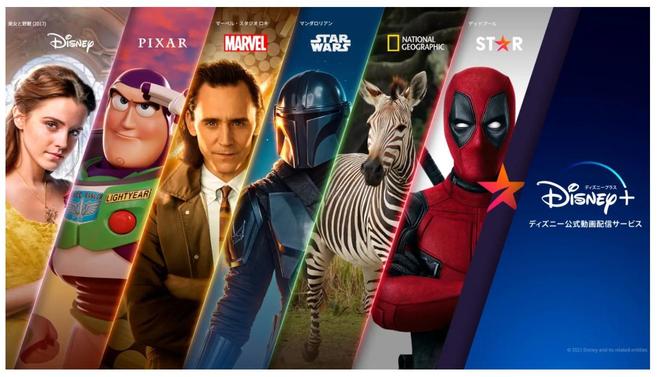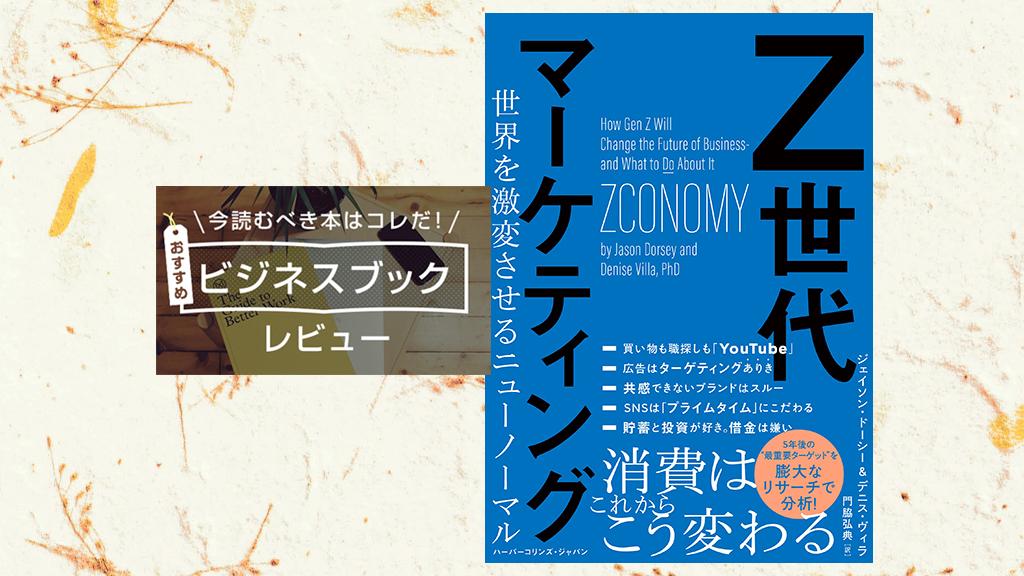Because of the coronavirus pandemic, some people may be spending more time at home and less opportunities to walk or exercise. There are many people who have gained weight due to lack of exercise.
With the "Google Fit" app that can be used on iPhone and Android smartphones, you can record sleep data, weight fluctuations, etc. in addition to your daily exercise amount without a smartwatch. Let's check the basic usage of such Google Fit this time.
[Reference] Google Fit
What is Google Fit in the first place?
It's hard to know how much exercise you need to do each day to stay healthy. Google Fit is an app that helps you improve your health by measuring and recording your exercise.
Google Fit is a smartphone application jointly developed by the World Health Organization (WHO), the American Heart Association (AHA), and Google. When you exercise such as walking, you can visualize how much activity you did per day with points.
For example, if you have a smartphone with Google Fit installed and do a little hard exercise such as running, 2 points will be added per minute. Just 30 minutes of brisk walking five days a week is enough to meet the AHA and WHO recommendations.
Using Google Fit like this, not only can you keep track of how much exercise you've done each day, but you can also see if you're meeting the recommended amount of exercise. Of course, you can also check the amount of calories consumed.
Although it is named "Google", it can also be used on iPhones by downloading the app. Please install it from the App Store.
[Reference] App StoreGoogle Play Store
Super easy health management! How to use Google Fit
First, install Google Fit from the App Store or Google Play Store. Once you have installed the app, follow the steps below to enter your height and weight.
In addition, this operation was performed with a Galaxy S20 (Android 11) smartphone, but it should be possible to operate with almost the same procedure on an iPhone, so please refer to it.
Step 1 Confirm the Google account to use and click "Continue with ◯◯". Step 2 Enter your gender, date of birth, weight and height and tap "Next". Step 3 Set "Automatically record exercise amount" to "ON". Step 4 Perform "Activity goal setting". Activity goal settings allow you to set a goal for steps per week and a goal for heart points. Heart Points are the points you earn when you perform vigorous exercise.
The initial setup is complete! When exercising such as walking, please carry around a smartphone with Google Fit installed.
By the way, you can change the activity goal you set later.
If the initial settings introduced above are cleared, there is no need to set or enter anything in particular. If you carry a smartphone with Google Fit installed, the number of steps should be recorded naturally.
Also, if you want to check the number of steps for "today", start Google Fit and check the first screen displayed. It should be displayed as "Steps (blue letters)".

If you want to check the number of steps you have taken in the past, follow the steps below.
Step 1 Start the app and tap the "Browse" icon at the bottom of the screen.
Step 2 Tap "Activity".
Step 3 Tap "Steps".
Step 4 You can check the number of steps in the past from "day", "week" and "month".
With Google Fit, you can record how much sleep you were getting every day. Basically, sleep data is recorded automatically, but it is also possible to change it manually later.
The steps to record and check your sleep are as follows.
Step 1 Start Google Fit. Step 2 Tap "Sleeping time" in "Home".
Step 3 You can check how long you slept in "weeks" or "months". Step 4 If the sleep data is incorrect, tap the "+" mark at the top of the screen and enter the correct sleep time.
With Google Fit, you can also record your weight and check its fluctuations with data.
Step 1 Start Google Fit. Step 2 Tap "Weight" in "Home".
Step 3. You can check your weight fluctuations on a graph. Step 4 If you have newly measured your weight, tap the "+" mark at the top of the screen, enter the date and time of measurement, and your weight, then tap "Save".
If you measure your weight with a scale that is compatible with Google Fit, you can automatically record it in Google Fit.
Unfortunately, the web version of Google Fit has been discontinued, so it seems that the data recorded in Google Fit cannot be checked on a PC (web).
However, you can export the data recorded in Google Fit to your PC using the following method.
Step 1 Access Google Data Export. Step 2 Check Google Fit from "Select data to add". Step 3 Click "Next step". Step 4 Select "Frequency" and file format and size. Step 5 Click "Create export".
That's it.
By linking with a smartwatch compatible with Google Fit, you can count the time of all kinds of exercise and measure the amount of exercise by activities other than walking and running.
[Related article] Kate Spade's "Sport Smartwatch" that tracks activities all day using Google Fit More than 30 types of dials to choose from! Qriom's smart watch "CHRONOWEAR Lite QSW-01L" with IP68 waterproof and dustproof performance is the strongest cost performance smart watch showdown! Xiaomi "Mi Smart Band 5" vs OPPO "OPPO Watch" Which one should you buy?
* Data is based on editorial research as of late July 2021. *Although every effort has been made to ensure the accuracy of the information, we do not guarantee the completeness and accuracy of the content. * Please use and operate the product at your own risk.
Written by Akira Takamizawa