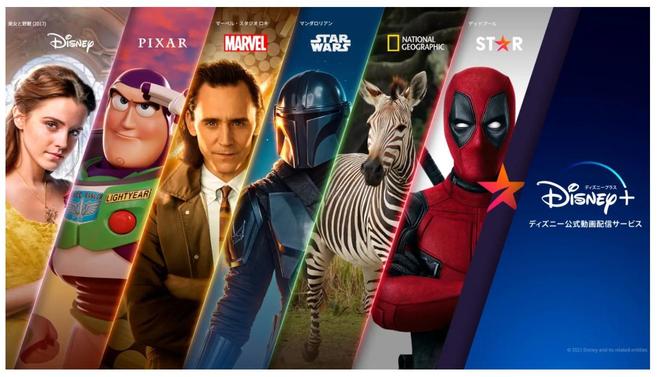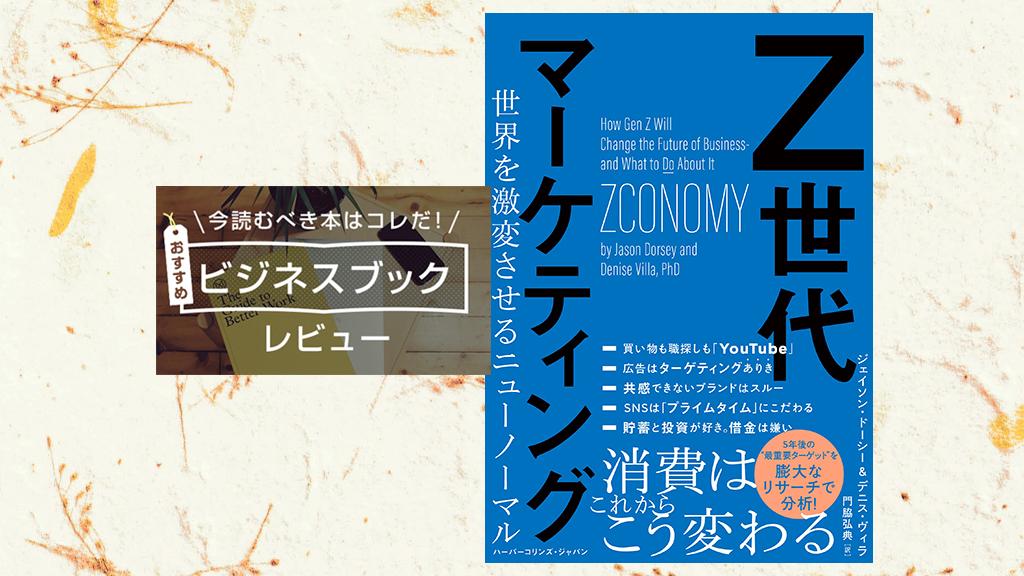In this series, the smartwatch FOSSIL Q series second -generation setups, smartphone linkage, and introductions of various apps that are provided are introduced in an easy -to -understand manner!
Unlike conventional watches, the design of the dial design (watch face) can be changed according to the mood, which is a major feature of smartwatches.
"Fossil Q" has 10 kinds of watch faces from the beginning, and you can change the background color and change the details of the details such as needles.There are only watchmakers and all are sophisticated designs.In addition, various watch faces provided for Android Wear devices can be downloaded and used.
This time, I will introduce how to change, download, and customize the watch face.
Press and hold the dial to change
There are several ways to change the watch face, but the easiest way is to press and hold the dial to select your favorite watch face.
Press and hold the dial for about 2 seconds
A list of watch faces is displayed
A operation that keeps touching the dial about 2 seconds and keeps touching with your finger.Basically, the place to be pressed can be anywhere, but if it is the lower part, the notification will be opened, so the area, the center, and the background that do not assign the application will be good.
You can see all the watch faces that can be selected by swiping left and right."Fossil Q" has 20 kinds of watch faces in the initial state
Tap the watch face "Classic"; The watch face has been changed to "Classic"
Change from settings
The watch face can be changed from the setting menu.
Swipe the screen from right to left
Swipe up and down and tap "Settings"
Swipe up and down and tap "Change Watch Face"
A list of watch faces is displayedので、変更したいウォッチフェイスを選んでタップする
Change from the "FOSSIL Q" app
If you use the "Fossil Q" app, you can select a watch face in color.You can also choose an original watch face created by customization described later.
Swipe the screen from right to left
Swipe up and down and tap the "fossil Q" app
Swipe left and right displays 13 colors, such as "Black", "Silver", and "Green".Let's tap "blue" here
「ブルー」を基調としたA list of watch faces is displayedので、好みのものをタップしよう
Watch face has been changed
Change from a smartphone
You can also change the watch face from the "Android Wear" app on the paired Android smartphone.

Tap the icon of the "Android Wear" app from the home screen and start it
Tap the watch face you want to change (here, "Compass")
The watch face of "FOSSIL Q" has been changed to "Compass"
Tap "See more" to display all watch faces that can be used
Download and change the watch face
By downloading with a smartphone, you can use not only watch faces prepared from the beginning, but also various watch faces produced by people around the world.If you feel like that, you can change it every day.
Start the "Android Wear" app and tap "See more"
Swipe the list of watch faces downwards and tap "Download other watch faces"
The "Google Play" app starts automatically and a downloadable watch face is displayed.Tap what you want to download.Many are free, but some are paid
Tap "Install"
Tap "Agree"
This is the end of the download
When you return to the "Android Wear" app, the downloaded watch face "Space and Time" has been added.
If the downloaded watch face is not displayed even after returning to the "Android Wear" app, end the app and start again.
The watch face of "FOSSIL Q" has been changed to "Space and Time"
Customize the dial
Some watch faces can change colors and parts and customize them.
Press and hold the dial for about 2 seconds
A list of watch faces is displayedので、カスタマイズしたいウォッチフェイスの下にある「歯車」をタップする。(「歯車」が表示されないものはカスタマイズ不可)
The customization screen is displayed.The items that can be set vary depending on the watch face.First, let's tap the dial color (dial color)
Tap "Green"
Swipe the screen from left to right, or press the ryus like a button to return to the dial
The dial has been changed to green
Return to the customization screen and tap "Date -on" to make "date off"
The date at the bottom of the dial is no longer displayed
Return to the customization screen and tap "Left icon"
Tap "Alarm"
You can see that the icon on the left side at the top of the dial has been changed from "weather" to "alarm"
Save the customized watch face
Customized original watch faces can be stored in the "Fossil Q" app.
Tap "Save Style" at the bottom of the customization screen
This is the end of saving.Let's tap "Check" for confirmation
「Fossil Q」アプリが開くので、作成したウォッチフェイスが保存されているTap "Green"
A saved watch face is displayed
■ Related site