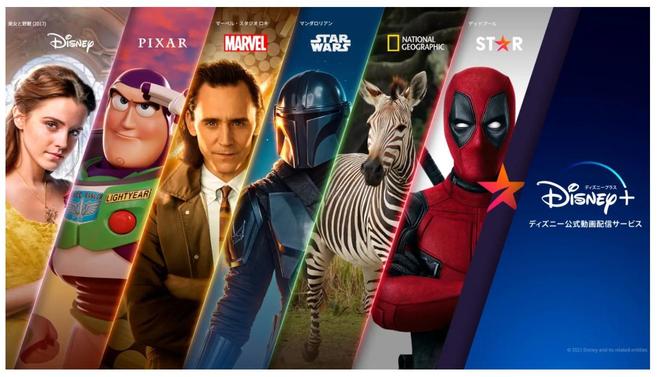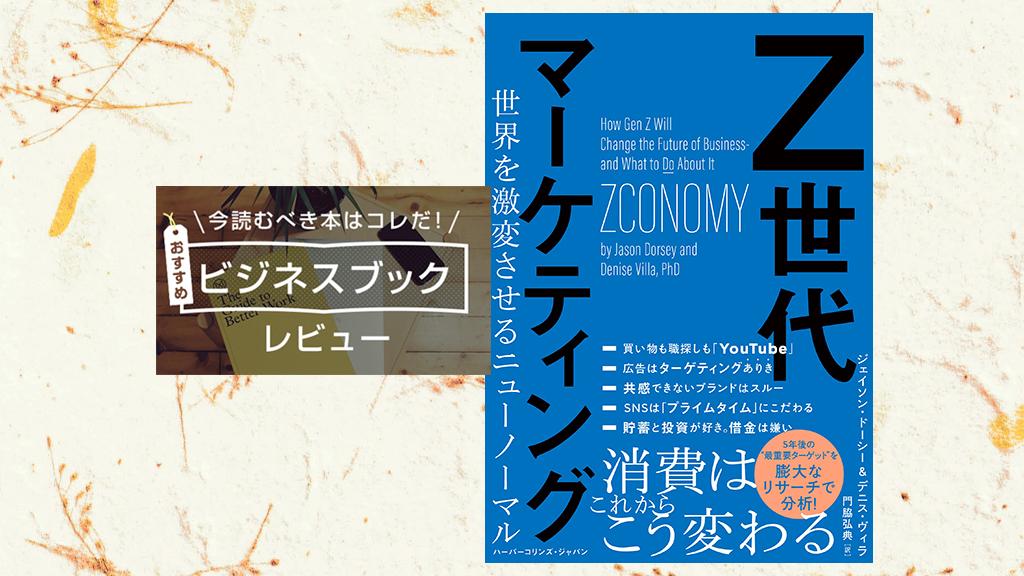The soundbar has evolved so much.
A sound bar is a speaker on a stick installed in front of a TV. Recently, as TVs have become more compact, the internal speakers have also become smaller, and you may feel that the power of audio is not enough to watch movies and live images. However, installing multiple speakers or purchasing a home theater is a bit burdensome ... The sound bar was developed in response to such a voice. It is rapidly gaining popularity as an item that allows you to easily enjoy high-quality sound.
The soundbar is also evolving, and while you can enjoy realistic and three-dimensional sound, you may run into problems such as "This is a malfunction !?" or "How should I use it?". Therefore, this time, we will introduce "Troubleshooting for Soundbar" that Wirecutter staff has compiled independently. At the same time, "common setting mistakes" are also summarized in the list, so please refer to it!
What are the main causes of trouble?
After scrutinizing reviews on the Internet and the results of surveys conducted on Twitter and Wirecutter staff, most of the problems related to the soundbar are not related to the soundbar itself, but to "connecting and communicating with the TV". I found out. The audio is suddenly cut off, the soundbar doesn't pick up the TV sound, a lip sync error (sound and video gap) occurs, the soundbar surround speakers don't work, and so on.
At the root of these problems is primarily HDMI technology. Now on most soundbars, HDMI is more than just a connection cable. Audio, video, and control signals are integrated into a single cable, and devices from manufacturers can detect / identify each other and work seamlessly, eliminating cable clutter and complicated settings at once. It's an excellent product.
However, the reality is that it does not follow the theory. It's not uncommon for devices with HDMI to work together poorly. Moreover, in many cases, the reason cannot be specified, and the cause is often unknown to the makers of TVs and soundbars.
Also, the more complex the soundbar, the more likely it is to malfunction. When the simple 2.1ch (left and right speakers and subwoofer) soundbar was the mainstream, there were few such complaints, but surround speakers, immersive sound technologies such as Dolby Atmos and DTS: X, 4K and HDR pass-through. With the addition of support, multi-room audio capabilities, and audio controls such as Alexa, HDMI malfunctions, firmware bugs, system configuration failures, and simple user errors are more likely to occur.
Therefore, we will list the problems that tend to occur related to HDMI and introduce tips for solving them!
How to solve HDMI setting trouble
1. Use only HDMI to connect the TV and soundbar
Many soundbars support multiple audio connections and cables. If it contains an HDMI port, it's a good idea to use it first and leave the other cables in the box. If you connect it to another cable, the soundbar will automatically select that connection instead of HDMI. This can result in poor sound quality or a complete disconnection of the audio connection.
2. Use the appropriate HDMI port on the soundbar side
There are two types of HDMI connections, standard HDMI and HDMI ARC (see image below). Standard HDMI is used to connect to external input devices (BD recorders and CATV boxes), but the HDMI ARC port is used to connect directly to a TV, so be careful not to confuse it. The HDMI ARC port may be labeled as "TV", so check it.
3. The TV also uses the HDMI ARC port
The TV also has an HDMI terminal and an HDMI ARC terminal, and to send an audio signal from the TV to the soundbar, you must plug the cable into the terminal labeled HDMI ARC. Please note that if you make a mistake in either the TV or the sound bar, there may be no sound.
4. Enable CEC on the TV side
With CEC (Consumer Electronics Control), the operation of the TV and the sound bar can be linked, and the volume of the sound bar can be adjusted with the remote control of the TV. CEC must be active for HDMI ARC to work, so check the settings in the system menu of your TV.
5. Check your TV speaker settings
Most TVs allow you to turn the built-in speaker on and off within the audio menu. In many cases, if you connect to the soundbar via HDMI, the sound will be automatically sent to the soundbar, but depending on the model, it may be necessary to switch the setting of the built-in TV speaker to "off" or "automatic", so check it. Let's.
6. If the soundbar does not support eARC, turn off eARC on the TV side.
eARC (Enhanced Audio Return Channel) is a new feature in HDMI 2.1 that allows you to send high quality uncompressed multi-channel audio signals from your TV to your soundbar or AV receiver if both devices support eARC. increase. However, there are many soundbars that do not support it, and in that case, if you do not turn off the eARC function on the TV side, unexpected connection problems may occur, so check with the audio setting menu etc.
7. Reconnect the TV and soundbar
Unplug the TV and soundbar, wait about 10 seconds, and then start it up again. If the TV and soundbar reestablish the HDMI "handshake", minor malfunctions may be fixed.
8. Update the TV and soundbar firmware and restart
Manufacturers may update the firmware to fix HDMI bugs, so check your device's menu or the manufacturer's site to see if you have the latest version installed. If you haven't done so, you'll need to download it directly or transfer it via a USB stick. Then unplug your TV and soundbar, wait about 10 seconds, and then restart.
9. "Reset" the TV and soundbar
In some cases, HDMI can be successfully connected by completely resetting the device. TVs often have that item in the system submenu, but in the case of the soundbar, the instructions are given in the product manual or on the support page of the manufacturer's website, so follow them. If you reset it, all the settings up to that point may be erased. In that case, reconfigure the antenna settings and Wi-Fi connection.
10. Replace with a new HDMI cable
The device and cable may not be compatible, and older HDMI cables may not be compatible with the latest HDMI technology. In fact, the Roku soundbar we were using also had a problem with a lumpy connection, and when I replaced the HDMI cable according to the manufacturer's advice, the problem was solved. Fortunately, as mentioned in the HDMI Cable Introductory article, you can buy the latest high quality cables like Monoprice's 4K certified premium high speed HDMI cable at a relatively low price, so it's worth a try.
Monoprice Monoprice 4K Certified Premium High Speed HDMI Cable 25ft --18Gbps Black3,868 yen

11. Switch to optical digital connection
If you've tried all the methods and the HDMI connection doesn't work, try switching to an optical digital audio connection. However, the optical cable does not support Dolby Atmos or DTS: X, so those who are particular about sound quality may feel dissatisfied.
How to eliminate lip sync error (misalignment between video and audio)
1. Switch the speaker to the one with built-in TV and check for any errors.
If the error persists even with the built-in speakers, it's not a soundbar, but a technical issue with a source device such as a BD player or a streaming service.
2. Adjust lip sync on your TV or source device
Many TVs and source devices have a lip-sync adjustment feature. Check the setting menu (see the image below) and try to make corrections until the error disappears. However, the settings here are temporary and may be reset each time the program you are watching changes. For example, the error may reoccur as soon as you switch from a news program studio to a remote from the broadcast location.
How to fix when there is no sound
1. Check the cable connection
Make sure the HDMI cable is connected properly. Check that the terminals are not disconnected and that the cable is not twisted.
2. Try setting the bitstream audio output on your TV or source device
This is the operation to decide whether to decode on the TV (device such as) or the soundbar. If you want to output Dolby Digital or Dolby Atmos to the soundbar, set the audio output on the TV or source device to "bitstream output".
"Bitstream" is an output method in which the device sends the digital signal encoded by the viewing content as it is, and can be selected in the audio setting menu. On TVs, the conversion output of "2ch PCM digital signal (same as CD etc.)" may be the default setting, which may interrupt the audio at the beginning of a movie or TV program. Depending on the product, the notation "auto" may be made, but in that case it is OK if you select auto.
The soundbar is designed to decode the bitstream output signal for optimal sound. Most soundbars can decode basic Dolby Digital surround sound, but many do not support DTS surround, Dolby Atmos, or DTS: X. Also, some TVs cannot transmit the latest audio signals such as DTS signals with HDMI ARC. In such a case, set the output setting of the source device to Dolby Digital.
3. Check the network environment
If you're streaming video using Wi-Fi, make sure your source device, smart TV, and streaming-enabled soundbar have a stable wireless connection. Most devices provide a way to check connectivity. If the communication is unstable or weak, you should consider moving the router or upgrading the Internet environment. If you're using preferred Ethernet, check the status of the cables between your modem, router, and audio / video device.
4. Replace with a new HDMI cable
As mentioned earlier, using the latest HDMI cables often solves TV and soundbar issues. Check out our HDMI Cable Guide article for affordable products.
How to fix surround speaker glitches
1. Make sure the surround mode on the soundbar is ON
Many soundbars with virtual surround speakers have multiple sound modes, so if you want to enjoy surround sound, turn on the setting or select a mode such as "movie" to prepare for the soundbar. Let's prepare it.
2. Make sure the content you are watching is encoded for surround
The virtual surround sound bar allows you to enjoy music in surround, but if the content side is encoded in 5.1ch or higher such as Dolby Digital (or DTS), the presence and spread of the sound is still exceptional. Check to see if the show you are watching is encoded for surround sound.
3. Check if your TV or source device has bitstream audio output
As mentioned above, in the case of bitstream audio output, the audio signal encoded in surround sound by the source sound source is sent to the soundbar as it is. Keep in mind that if you leave the PCM setting, you will only get stereo sound, and you will end up with a treasure. Some devices may display Dolby Digital or Dolby Digital / DTS, but that's okay as well.
How to fix Atmos Height speakers
1. Make sure Dolby Atmos is active in the soundbar
Many soundbars with Atmos have the option "Atmos on / off" or "Height on / off". If you want to get the most out of Atmos (and DTS: X on compatible models), turn this feature on.
2. When eARC is not supported
If your soundbar or TV doesn't support eARC, connect your source device directly to the soundbar and adjust it to get the maximum sound from your Atmos audio. Standard HDMI ARC outputs a compressed Atmos signal in the Dolby Digital Plus audio format and requires an eARC connection to enjoy uncompressed Dolby Atmos sound. The soundbar with Atmos also has an HDMI input in addition to HDMI ARC, so if your soundbar or TV doesn't support eARC, it's a good idea to connect the soundbar directly to your source device via HDMI.
How to connect a non-HDMI compatible soundbar
1. Select the correct input method on the soundbar side
Most non-HDMI compatible soundbars have optical digital and analog inputs, and most TVs do. Some soundbars have a coaxial (RCA) digital input, but few TVs support it.
The optical digital connection supports Dolby Digital and DTS 5.1ch signals, making it ideal for surround sound compatible soundbars. However, many TVs have a fixed output level, so in that case you need to adjust the volume with the remote control of the soundbar.
If the soundbar is a 2.1 or 2.0ch model, analog connection is fine. By the way, the analog audio output can be changed from "fixed" to "variable", so if you set it to "variable", you can control the volume with the remote control of the TV.
2. Make sure the TV volume is loud when connected to analog
If your TV's analog audio output is set to "Variable" but there is no sound from the Soundbar, try turning up the volume on your TV. If the TV sound is too quiet, you will not hear any sound even at the maximum volume of the soundbar.
If the soundbar still doesn't work
Looking at the experiences of the Wirecutter staff and the comments on Twitter, there were cases where the problem was not solved no matter how hard we tried. If you have tried various problems by referring to the troubleshooting introduced this time, please contact the manufacturer. There are other users who have similar problems, and the manufacturer may know what to do. If that doesn't work, consider another option, such as returning or exchanging.
© 2021 WIRECUTTER, INC. A NEW YORK TIMES COMPANY.